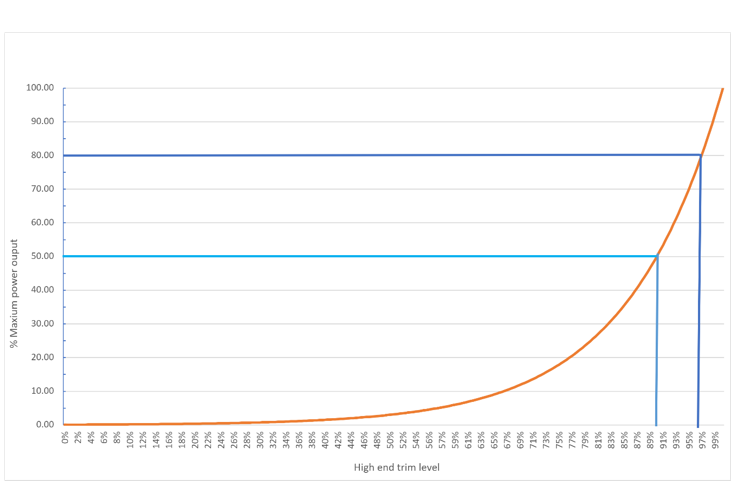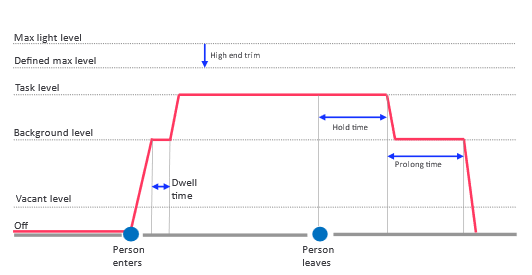System Behavior
System behavior refers to the predefined actions and responses of the lighting system, based on various triggers and settings.
Motion detection
The motion sensor is based on PIR technology. PIR sensors need direct line of sight to detect a moving object, and the detection pattern varies based on the installation height.
Daylight Dependent Regulation
Daylight Dependant Regulation (DDR) measures light levels and maintains a desired calibrated lux level (set point) by dimming up or down a single or a set of luminaires. In other words, when ambient light starts entering the building, the luminaires will dim down, and when it gets dark, the lights will automatically brighten to maintain the desired light level.
Light behavior templates
Light behavior templates enable different group responses to occupancy, vacancy and light level (DDR). Each template contains a set of configurable parameters allowing for light level and time delay adjustments. When a template is selected for a group, the light behavior is set for all the luminaires and devices inside that group based on the configured template.
Available templates:
Area Manual On Manual Off: The group does not respond to occupancy or vacancy. A user override (wall switch, mobile app/portal light control or schedule) is required to turn the lights on, off or to a specific scene, dim level or color temperature.
Area Manual On Manual Off with DDR: The group does not respond to occupancy or vacancy. A user override (wall switch, mobile app portal light control or schedule) is required to turn the lights on, off or to a specific scene, dim level or color temperature. When lights are manually switched On to Task Level, lights added to zones within the group will begin to regulate their light level to try and maintain the calibrated setpoint. Built-in sensors regulate their light level individually, while devices without a built-in sensor require a battery powered multi-sensor in the zone for regulation.
When lights are manually switched On to Task level, lights added to zones within the group will begin to regulate their light level to try and maintain the calibrated setpoint. Built-in sensors regulate their light level individually by default but can be configured to follow a zone master built-in sensor instead. Devices in a zone without a built-in sensor will follow a built-in sensor in the same zone configured as a zone master for regulation. If there are only devices without built-in sensors in a zone, a battery powered multi-sensor is required in the zone for regulation.
Area Manual On Auto Off: The group does not initially respond to occupancy. A user override (wall switch, app/portal light control or schedule) is required to turn the lights on, off or to a specific scene, dim level or color temperature.
Once the Hold time expires after vacancy, the group will transition from its current state to Background level if a Prolong time has been set. Once the Prolong time expires, the group will transition from Background to Vacant level. If motion is detected during the Prolong time, the group will transition from Background level to Task level. If the Prolong time is not set (0 minutes), the group will transition directly from its present state to Vacant level once the Hold time expires.
Area Manual On Auto Off with DDR: The group does not initially respond to occupancy. A user override (wall switch, app/portal light control or schedule) is required to turn the lights on, off or to a specific scene, dim level or color temperature.
Once the Hold time expires after vacancy, the group will transition from its current state to Background level if a Prolong time has been set. Once the Prolong time expires, the group will transition from Background to Vacant level. If motion is detected during the Prolong time, the group will transition from Background level to Task level. If the Prolong time is not set (0 minutes), the group will transition directly from its present state to Vacant level once the Hold time expires.
When lights are manually switched On to Task level, lights added to zones within the group will begin to regulate their light level to try and maintain the calibrated setpoint. Built-in sensors regulate their light level individually by default but can be configured to follow a zone master built-in sensor instead. Devices in a zone without a built-in sensor will follow a built-in sensor in the same zone configured as a zone master for regulation. If there are only devices without built-in sensors in a zone, a battery powered multi-sensor is required in the zone for regulation.
Area Auto On Auto Off: The group responds to both occupancy and vacancy. Upon occupancy, the group will transition from Vacant level to Task level. User overrides (wall switch, app/portal light control or schedule) can turn the lights on, off or to a specific scene, dim level or color temperature.
Once the Hold time expires after vacancy, the group will transition from its current state to Background level if a Prolong time has been set. Once the Prolong time expires, the group will transition from Background to Vacant level. If motion is detected during the Prolong time, the group will transition from Background level to Task level. If the Prolong time is not set (0 minutes), the group will transition directly from its present state to Vacant level once the Hold time expires.
Area Auto On Auto Off with DDR: The group responds to both occupancy and vacancy. Upon occupancy, the group will transition from Vacant level to Task level. User overrides (wall switch, app/portal light control or schedule) can turn the lights on, off or to a specific scene, dim level or color temperature.
Once the Hold time expires after vacancy, the group will transition from its current state to Background level if a Prolong time has been set. Once the Prolong time expires, the group will transition from Background to Vacant level. If motion is detected during the Prolong time, the group will transition from Background level to Task level. If the Prolong time is not set (0 minutes), the group will transition directly from its present state to Vacant level once the Hold time expires.
When lights are manually switched On to Task level, lights added to zones within the group will begin to regulate their light level to try and maintain the calibrated setpoint. Built-in sensors regulate their light level individually by default but can be configured to follow a zone master built-in sensor instead. Devices in a zone without a built-in sensor will follow a built-in sensor in the same zone configured as a zone master for regulation. If there are only devices without built-in sensors in a zone, a battery powered multi-sensor is required in the zone for regulation.
Light Auto On Auto Off: The group responds to both occupancy and vacancy. Upon occupancy, the group will transition from Vacant level to Background level. Individual built-in sensors that detect motion for greater than the Dwell time will transition from Background to Task level. User overrides (wall switch, app/portal light control or schedule) can turn the lights on, off or to a specific scene, dim level or color temperature.
Once the Hold time expires after vacancy, individual built-in sensors will transition from Task to Background level. Once all individual sensors in the group have returned to Background level, a static 5-minute Sync time must elapse to ensure vacancy. After the Sync time, the group continues to remain at Background level for the Prolong time. Once the Prolong time expires, the group will transition from Background to Vacant level. If motion is detected during the Sync Time or the Prolong time, the individual built-in sensors detecting motion will transition from Background level to Task level. If the Prolong time is not set (0 minutes), the group will transition directly from its present state to Vacant level once the Hold and Sync times expire.
Light Auto On Auto Off with DDR: The group responds to both occupancy and vacancy. Upon occupancy, the group will transition from Vacant level to Background level. Individual built-in sensors that detect motion for greater than the Dwell time will transition from Background to Task level. User overrides (wall switch, app/portal light control or schedule) can turn the lights on, off or to a specific scene, dim level or color temperature.
Once the Hold time expires after vacancy, individual built-in sensors will transition from Task to Background level. Once all individual sensors in the group have returned to Background level, a static 5-minute Sync time must elapse to ensure vacancy. After the Sync time, the group continues to remain at Background level for the Prolong time. Once the Prolong time expires, the group will transition from Background to Vacant level. If motion is detected during the Sync Time or the Prolong time, the individual built-in sensors detecting motion will transition from Background level to Task level. If the Prolong time is not set (0 minutes), the group will transition directly from its present state to Vacant level once the Hold and Sync times expire.
When lights are manually switched On to Task level, lights added to zones within the group will begin to regulate their light level to try and maintain the calibrated setpoint. Built-in sensors regulate their light level individually by default but can be configured to follow a zone master built-in sensor instead. Devices in a zone without a built-in sensor will follow a built-in sensor in the same zone configured as a zone master for regulation. If there are only devices without built-in sensors in a zone, a battery powered multi-sensor is required in the zone for regulation.
Light behavior parameters
Light behavior templates enable different group responses to occupancy, vacancy and light level (DDR). After selecting a light behavior template, parameters can be adjusted to tailor the light behavior according to the needs.
Parameter matrix per light behavior template
| Template | Levels | Time Delays | ||||
|---|---|---|---|---|---|---|
Task Level |
Background Level |
Vacant Level |
Hold Time |
Prolong Time |
Dwell Time |
|
Area Manual On, Manual Off |
✔ |
- |
- |
- |
- |
- |
Area Manual On, Manual Off with DDR |
✔ |
- |
- |
- |
- |
- |
Area Manual On, Auto Off |
✔ |
✔ |
✔ |
✔ |
✔ |
- |
Area Manual On, Auto Off with DDR |
✔ |
✔ |
✔ |
✔ |
✔ |
- |
Area Auto On, Auto Off |
✔ |
✔ |
✔ |
✔ |
✔ |
- |
Area Auto On, Auto Off with DDR |
✔ |
✔ |
✔ |
✔ |
✔ |
- |
Light Auto On, Auto Off |
✔ |
✔ |
✔ |
✔ |
✔ |
✔ |
Light Auto On, Auto Off with DDR |
✔ |
✔ |
✔ |
✔ |
✔ |
✔ |
Light behavior parameter summary
| Parameter | Description | Min Value | Max Value |
|---|---|---|---|
Task Level |
The light level that the group switches to upon |
1% |
100% |
Background Level |
The light level that the group switches to during the |
0% |
100% |
Vacant Level |
The light level that the group switches to once the hold |
0% |
100% |
Hold Time |
The time that the group maintains its current state |
1* min |
60 min |
Prolong Time |
The time that the group maintains the background level 0 min |
0 min |
30 min |
Dwell Time |
The minimum amount of time that luminaires with built- 0 sec |
0 sec |
30 sec |
-
The minimum hold time for a group can be configured to less than 5 minutes with additional restrictions to the number of luminaires and areas per network. See the following table and requirements:
Hold time |
Max no groups |
Max no nodes |
1 minute |
6 |
50 |
2 minutes |
12 |
75 |
3 minutes |
18 |
100 |
4 minutes |
24 |
125 |
Latest firmware is required (FW > 7.4.12). Battery powered sensors (ZGP) cannot use hold time lower than 5 minutes. Nodes: Any device that has an antenna and is part of the Zigbee mesh, for example: SC200, SC100, SNH210, Wireless drivers (WIA). Battery powered sensors and switches (ZGP devices) are not counted as nodes.
Zones and Scenes
A zone is a sub-selection of luminaries inside a group. Zones allow multiple luminaires to be set in unison when Scenes are configured vs lights in the group that are not in zones, which must be individually set. In addition, luminaires must be in zones to enable Daylight Dependent Regulation (DDR).
A scene can be triggered either by a single press of a button from a 4-button switch, the LightControl application, or via a schedule. A scene always behaves as a manual override, meaning lights resume normal or automatic behavior once the group Hold time expires.
High end trim
The high end trim feature sets the new maximum value for dimming level and proportionally scales down the rest of the values such as task, background and vacant level. This includes any manual dimming or scene levels.
If the high end trim value is 90%, then 90% is the new 100% dim level and all other values are also scaled down to 90% of their original value.
When high end trim is adjusted using the Interact Pro app, the visual perception of the resulting power output of the lights dims “linear to the eye”, but the actual power output changes exponentially.
To use high end trim to reduce a specific amount of output power, use the graph below that depicts the relation between high end trim level and output power. For example, you must set the high end trim level to 90% to achieve a 50% output power reduction.