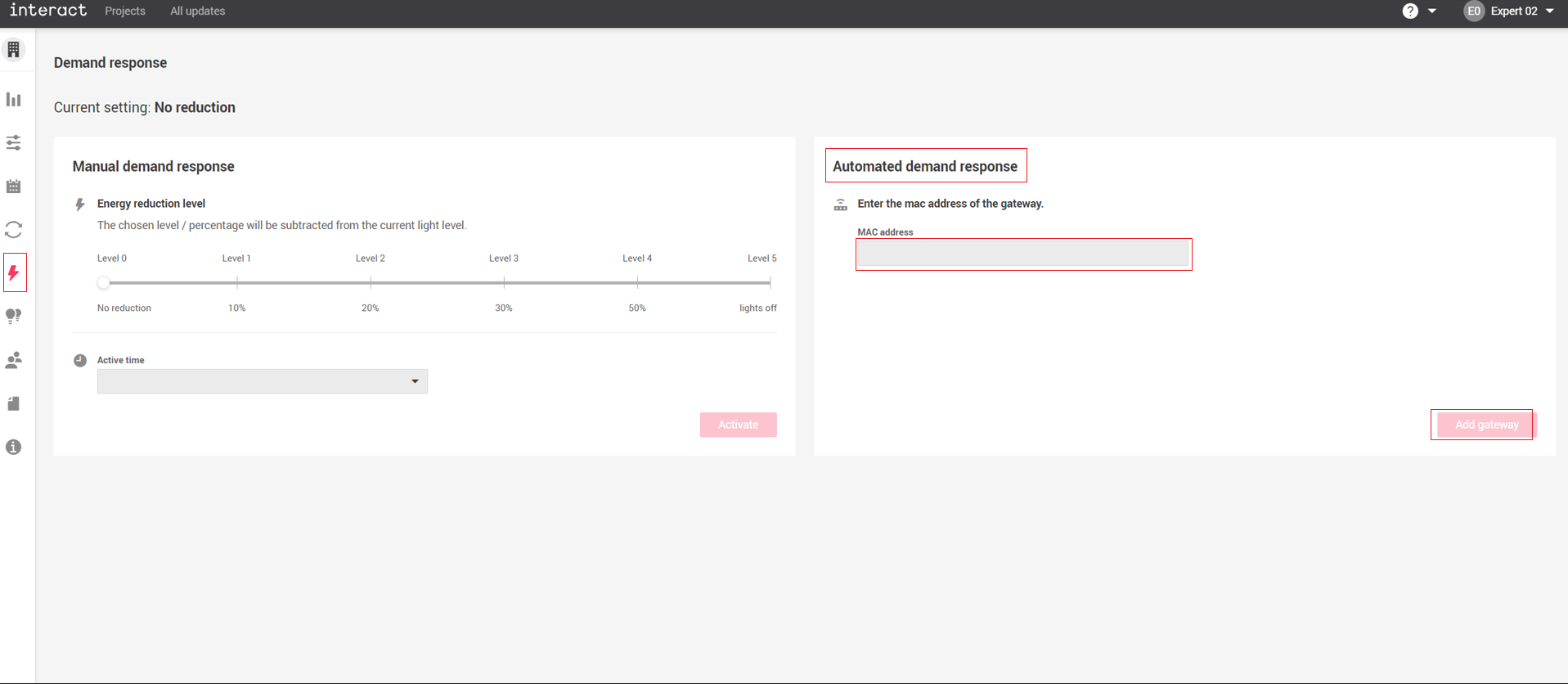Demand response
Demand response is a feature only available in the Interact Pro web portal that temporarily reduces the maximum allowable amount of power that the lighting system uses. Demand response operates at the project level for all wireless networks with gateways. It acts as a temporary high end trim for the entire project. Local controls and automatic operation continue to work normally during demand response, except that the maximum power output of the system is limited by the set demand response level. For example, a’Level 2' demand response level reduces the maximum power output of the entire project by 20%. It is important to note that this is a true power output reduction in watts, not a “linear to eye” light level reduction. There are two types of demand response that can be used: Manual demand response and Automated demand response.
To initiate Manual demand response:
-
Navigate to the project and click the Demand response icon from the side panel.
-
Select the Energy reduction level. This is the % reduction in energy that will be applied to the entire project.
-
Select the Active time for which demand response will be enabled
-
Click Activate. Demand response begins immediately and a timer starts on the page with an Active status in green color showing the remaining time.
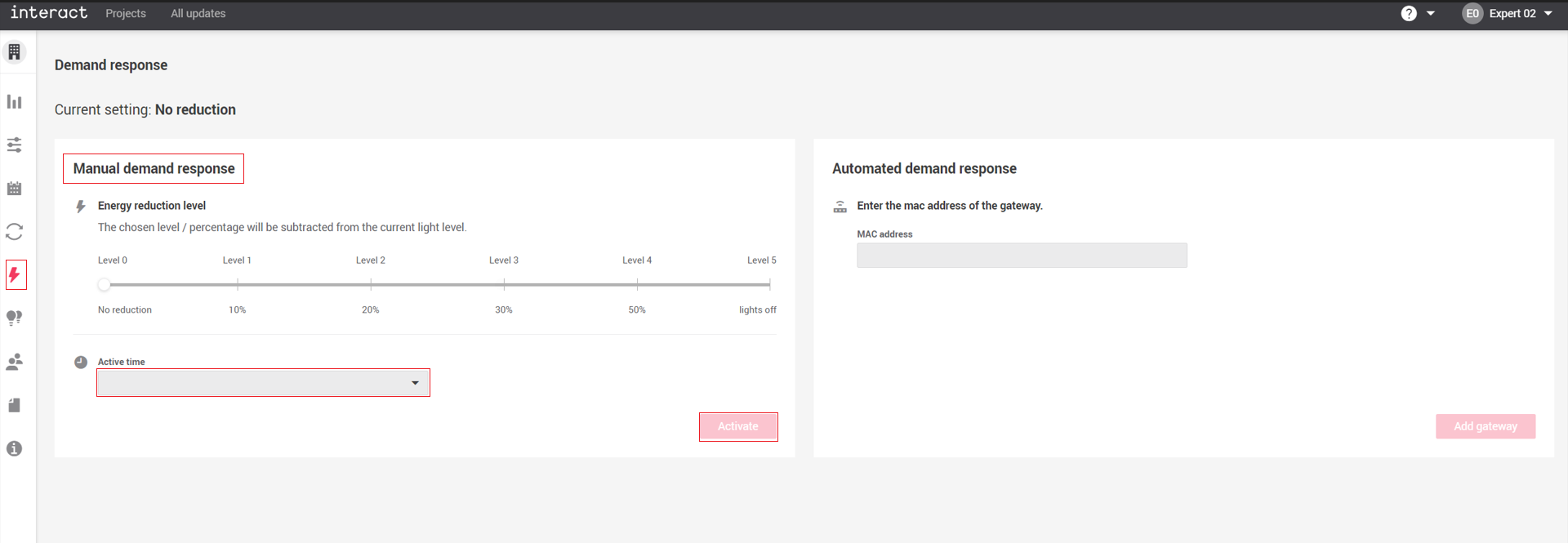
To enable Automated demand response:
Automatic demand response is a feature typically used in the America’s. A single ADR gateway is required for the project, in addition to the wireless network gateway(s). Under normal operating circumstances, the ADR gateway is de-energized (powered off) by an ADR “Virtual End Node” (VEN) device, such as an “EISS Box”, that interprets OpenADR signals from the local power utility company. During periods of peak demand, the utility company sends a signal to VEN devices to initiate automated demand response. The ADR gateway will ultimately be connected to a relay output of a VEN such that during “normal” periods, the ADR gateway is powered off. During demand response events, the VEN switches its relay output, turning the ADR gateway on. When energized, the ADR gateway applies a default 'Level 2' 20% power reduction across the entire project.
| Once the ADR gateway is added to a project, it will need to be updated to the latest firmware. This is done by running a project update. During the update process, the ADR gateway must remain powered and connected to the internet. |
-
The ADR gateway must be powered and connected (all three LED indicators on the gateway must be solid blue) before it can be added to the project. Therefore, it is recommended to first add, then update the gateway while it is connected to an un-switched power source before it gets connected to the VEN relay output.
-
Navigate to the project and click the Demand response icon from the side panel.
-
Type the MAC address of the ADR gateway in the prescribed text box, then click Add gateway.
-
Once added to the project, the ADR gateway will send a 'Level 2' signal to all wireless network gateways to reduce maximum power output by 20%, whenever the ADR gateway is powered on. When the ADR gateway is powered off, the system returns to a 'Level 0' state, which is no reduction.
-
When enabling Automated demand response, the Manual demand response feature gets disabled. The manual demand response is only enabled when the ADR gateway is removed.