Start a project using the portal
The portal allows to create a project and to invite and assign other users to it.
Create project
Use the Create new project button in the top-left corner to create a project in the portal. The application will ask you to fill in some details on the project. You can edit these settings later.
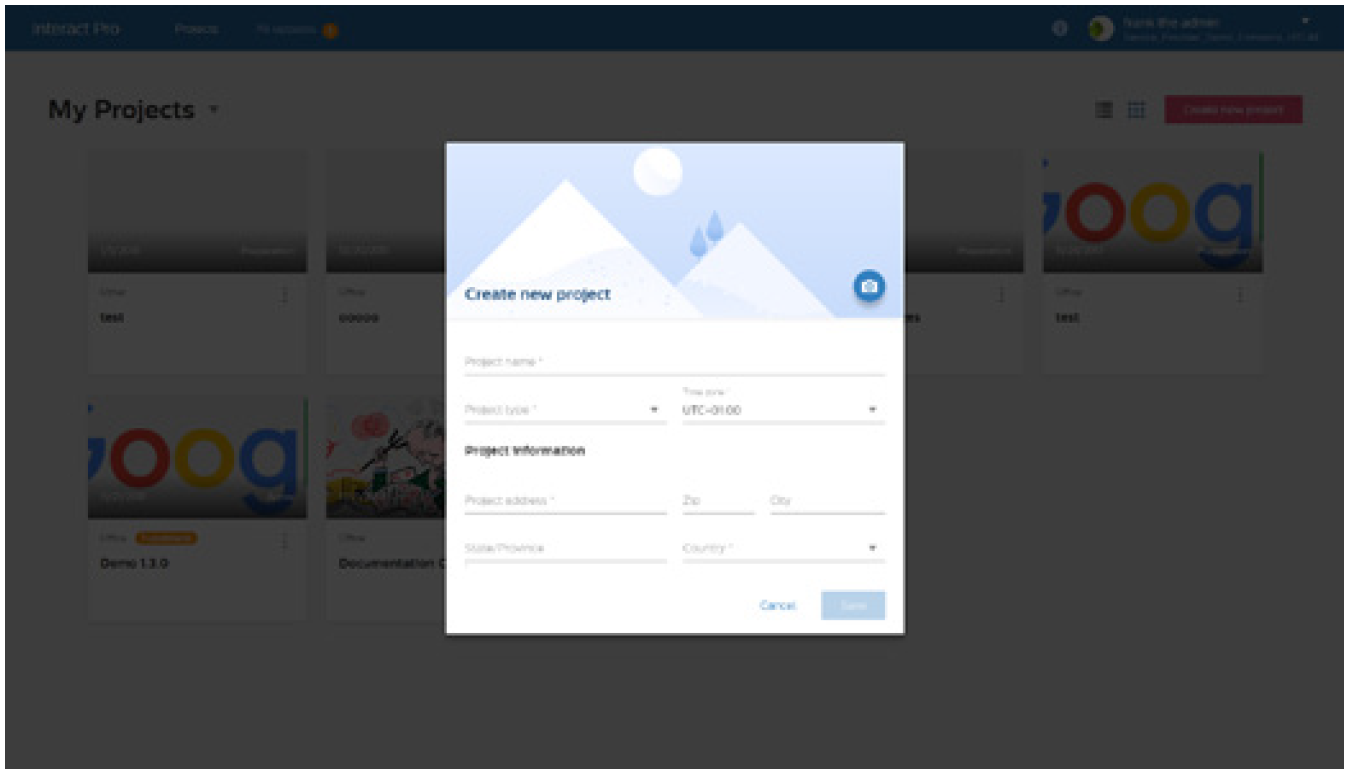
| It is possible to add a photo to the project details for easy identification of a project. |
User management
The Interact Pro portal identifies the following types of User management:
-
Service provider organization
Manage the users that are allowed to use the portal or app as an administrator or installer.
When logged in as administrator, all functionality is available. -
Project level
Grant access to the project to personas in the organization of the business owner (customer and user).
The rights for user management differ per persona logged in:
| Service provider (administrator) | Installer | Customer (System administrator) |
|---|---|---|
Add Administrator and Installer in organization |
Add Customer and User in assigned projects |
Add Customer and User in own system |
Add Customer, User in all projects in portfolio |
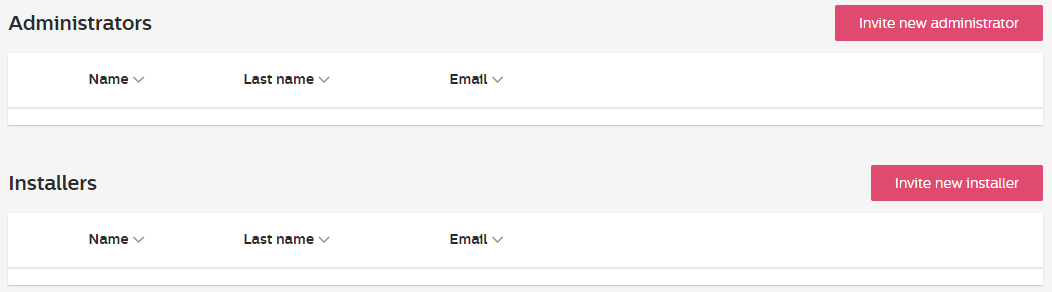
-
Click the User name at the top right corner and select Organization.
-
Click Invite new … to add a new person.
-
Complete the form and click Invite.
The invited person receives an email with instructions how to complete the registration. It is therefore of highest importance to enter a correct email address.
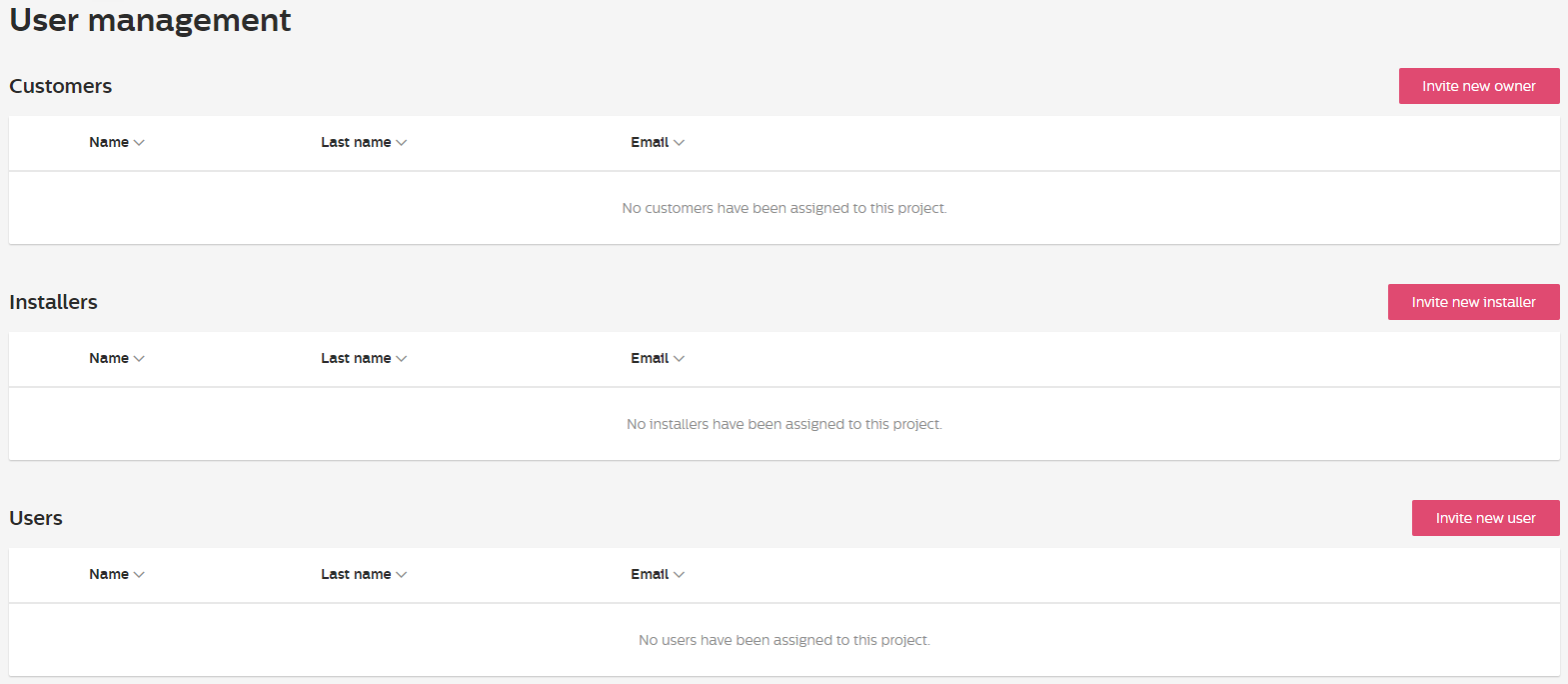
-
Click
 to open the User management.
to open the User management. -
Click Invite new … to add a new person.
Proceed with the next step corresponding with the role in the table below.
| Customers | Users |
|---|---|
Complete the form and click Invite. |
|
The invited person receives an email with instructions how to complete the registration. It is therefore of highest importance to enter a correct email address.
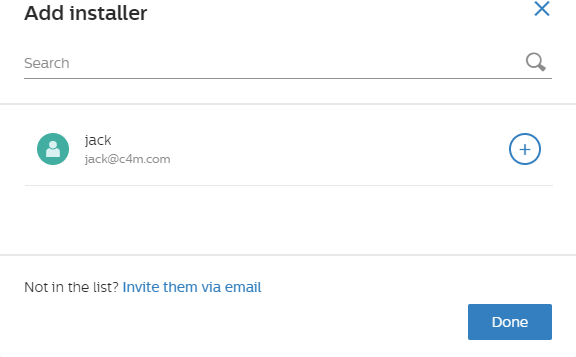
-
Click
 to open the User management.
to open the User management. -
Click Invite new installer.
-
Click + in the list of available installers
-
Click Done to finish