Install the project
Connected lighting brings with it a long list of advantages, which all center on simplicity.
As a cloud connected lighting system, the Interact Pro system supports wireless Interact-ready luminaries and lamps and a basic set of wireless switches and sensors.
One of the many things that make this lighting system so unique is its combination of simple functionality and innovative performance. This is seen in the clear set components that drive its many functions.
Thanks to its wireless setup and intuitive mobile app, installation and commissioning is done quickly and easily. As installer on the job, the focus is on the typical activities to be done at the site of the customer.
Introduction
Before starting to install the light points and Wireless Gateway, make sure that the necessary installation works for power and data outlets are finalized.
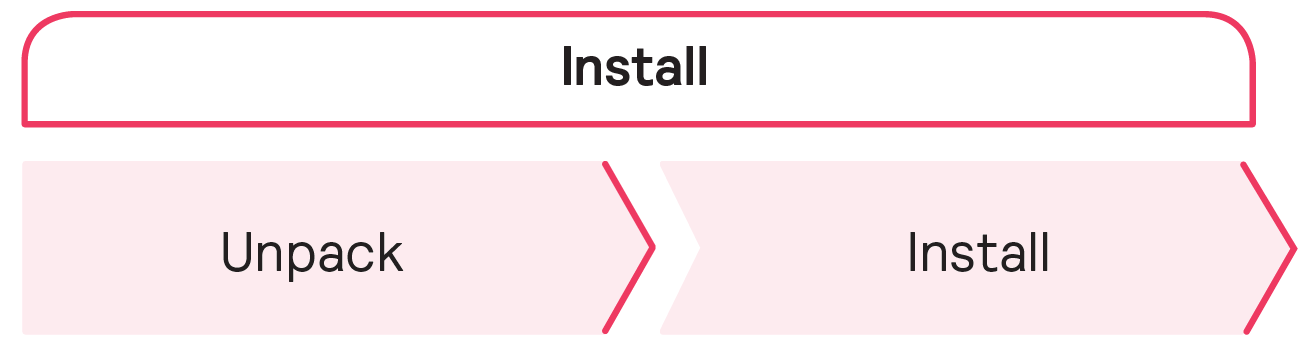
Unpack
Check if the delivered items match the number and types of the ordered materials. When unpacking the products, handle with care to prevent any damage to the property of the customer or the unpacked goods.
While installing a new project or extending an existing project, validate the type of lights that you are about to install. The second generation of lights supports Bluetooth and often the use of a pointing device for commissioning whereas the first generation only supports adding them to a light network via Zigbee technology.
Install
Install Wireless Gateway
The installation requirements of a Wireless Gateway are:
-
In the office space at a visible location to be able to scan the QR code during commissioning
-
At a high altitude to prevent accidental disconnections
-
Against a wall
-
Against the dropped ceiling
-
-
Within the reach of at least two light points within 10 m (33 ft)
-
A non-switched power outlet and a network outlet
Wireless Gateway location
Install the Wireless Gateway to the agreed location, but do not fix it there. This is necessary to enable optimization of the location of the Wireless Gateway to improve the wireless communication between the Wireless Gateway and the associated light points. A gateway needs to be within the maximum allowed distance of at least one light to be able to connect the lights:
-
For generation 1 lights, the light points associate themselves automatically to the lighting network when Discover lights is tapped. This creates a mesh network of lights and the gateway that can be further commissioned.
-
For Interact Pro - Foundation projects to be upgraded to Interact Pro - Advanced, the gateway retrieves the network credentials from the cloud and associates itself with a light network that has already lights added to it.
The location of the Wireless Gateway is critical, as interference between Wi Fi and Zigbee signals can potentially occur. Wi-Fi sniffing tools on a laptop with Wi-Fi may help to determine the strength of Wi-Fi channels at a certain location. This helps to find the most optimal spots for the placement of the Wireless Gateway and reduce wireless interference.
After physical installation, the Wireless Gateway is connected to the power outlet and the network outlet. The network outlet must be connected to network router or switch of the customer.
Cable lengths
The maximum cable length that can be used between the router and Wireless Gateway is maximum 100 m (330 ft).
LCN1870 gateway (for demand response, North America only)
This gateway needs to be connected to a third party device to implement an OpenADR solution. It only communicates via its Ethernet port to implement demand response functionality.
Install light points
Install the lights according to the installation instructions packed with the product.
When powered and prior to commissioning, lights are turned on by default. If it is desired to switch the off (via mains) because the commissioning process planned for later later, turn them on prior to starting commissioning. Lights that are switched off by mains can’t contribute to setup and maintain the wireless network. Only switch on or off lights when there is a strict need as part of the commissioning process (typically when troubleshooting).
Install ZGP sensors and switches
Install ZGP sensors and switches according to the installation instructions packed with the product.
|
You need to remove a plastic battery protection clip for specific products for first time use. It is best to do this when adding them to the appropriate group during commissioning |
|
ZGP sensors and switches can be named. You can annotate or label that name/code on the back of a sensor or switch to facilitate support and maintenance. |