Getting access
In order to commmission or use Interact Pro Foundation/Advanced Foundation or Advanced, it is necessary to request access to the application. This can be done either via the mobile app or via the portal (Advanced only). Users that self-register via the app or portal get the service provider role. Once the registration is complete, either of the following steps has to be executed to become an installer for a project:
-
create a project as service provider (adds the installer role)
-
invite another user as installer to your organization and allocate that user to the project
For Foundation, the most straightforward way to start is to register using the app and create the project for the job at hand. Note that it is always possible to remove an installer from the project after completion of the install and commissioning. As service provider, it is also possible to invite new personas with administrator rights like the service provider (administrator) role. This is especially handy for larger organizations where multiple people prepare projects. These personas have an overview of all projects the service provider has in portfolio.
The registration is fully based on the unique email addresses of the personas.
|
User management is also important for Foundation to enable explicit hand over access rights to the customer or other installers. This mechanism prevents unauthorized access to a lighting system. Without such a mechanism, any user of the Interact Pro app would be able to control any project with the app. |
Mobile app
The Interact Pro app is the tool to configure a lighting system after install. Download the Interact Pro app from either Apple’s App Store (for iOS) or Google’s Play store.
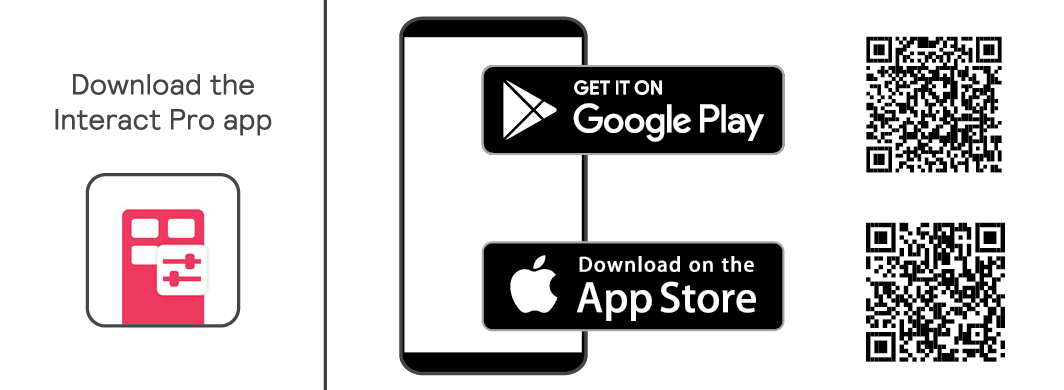
After downloading, as an installer you have to register yourself by tapping Request access on the login screen of the app The app will guide you through all the necessary steps to set up an account with password.[1]. After creating the account, log into the app and create the first project using the sign at the left-bottom of the screen. This account will then have installer role permissions and can be used to commission the project.
Self-registration with the app is the same for Interact Pro Foundation and Advanced. As part of the commissioning process, you can indicate whether you want to use gateways or not.
|
In Interact Pro - Foundation, security credentials to access a project are stored on the mobile phone. The app shows in the project overview screen that a project is locked. It asks you whether it needs to synchronize with the cloud before you unlock it. Unlocking is needed when you want to transfer access to another phone or user (that has proper access rights to the app and the project). When a project is synchronized, the security credentials are backed up in the cloud. |
| Do not delete or update the app when one or more projects are locked (for access by others). If you do, the project is not accessible anymore and it needs to be recommissioned. |
Portal
The Interact Pro portal can also be used to create accounts to obtain access to the portal and the app. The portal is primarily used for connected features but is useful for Foundation to get access to up-to-date documentation by tapping Help and documentation.
The Interact Pro Portal can be accessed via the following URLs:
-
sme.interact-lighting.cn (China only)
| Change the language of the interface in the top-right corner. |
To create an account using the portal, tap Request access. The application will guide you through all the steps required to setup an account.